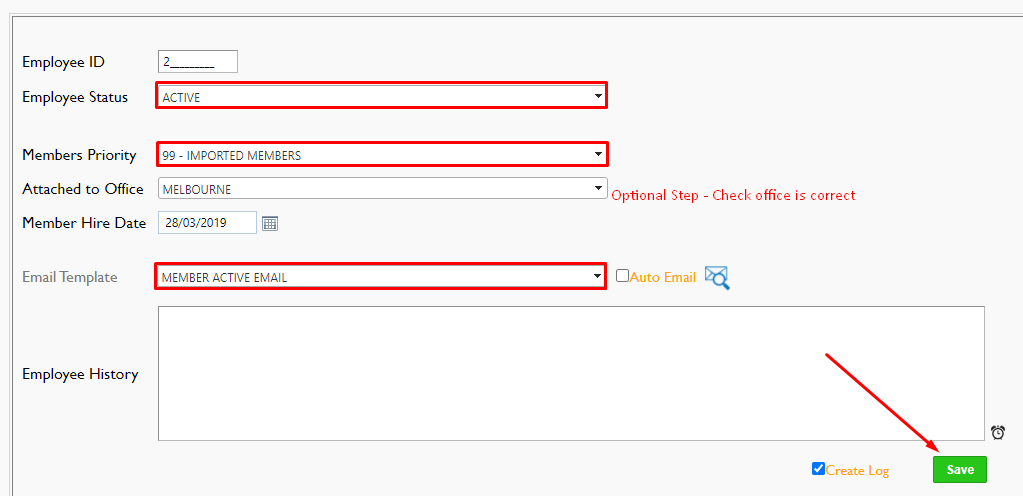To progress an applicant to a member please follow the below steps.
1. Access the Applicants profile via the Personnel Card
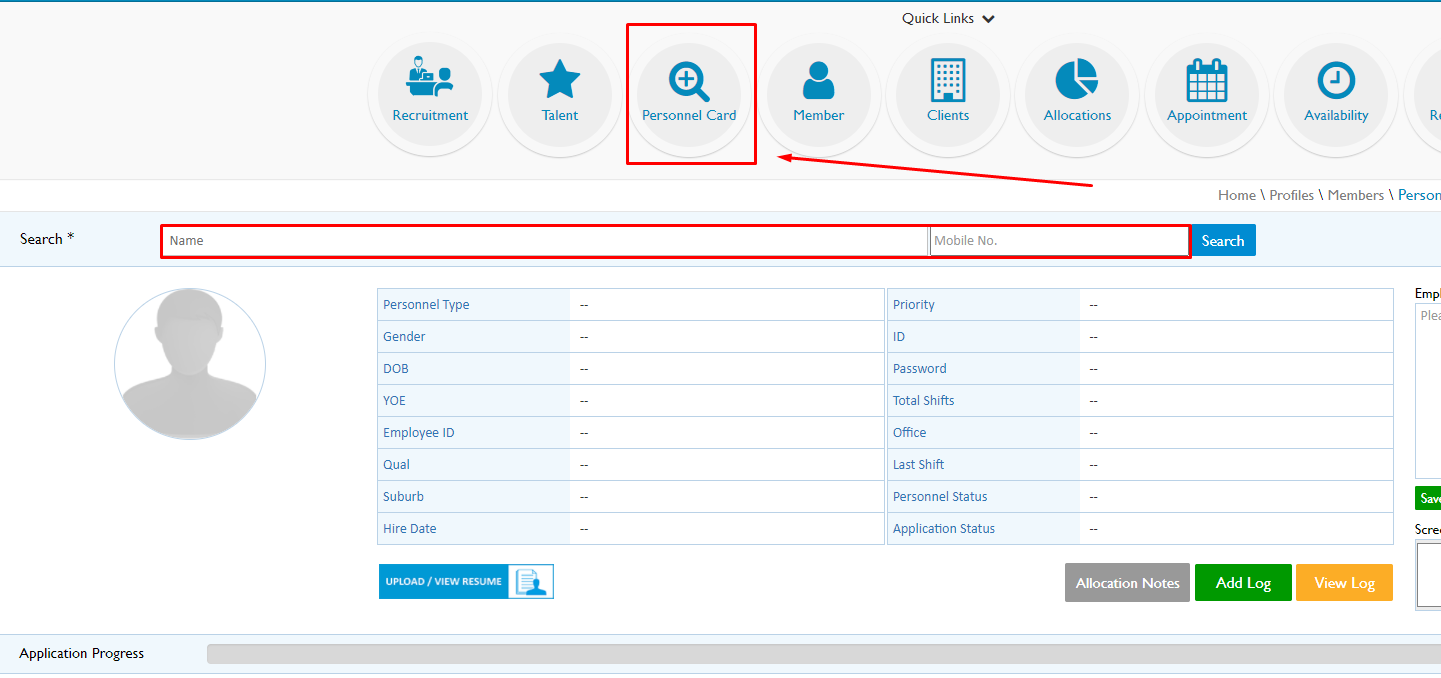
2. Review all Mandatory Recruitment stages are showing as 'COMPLETED'
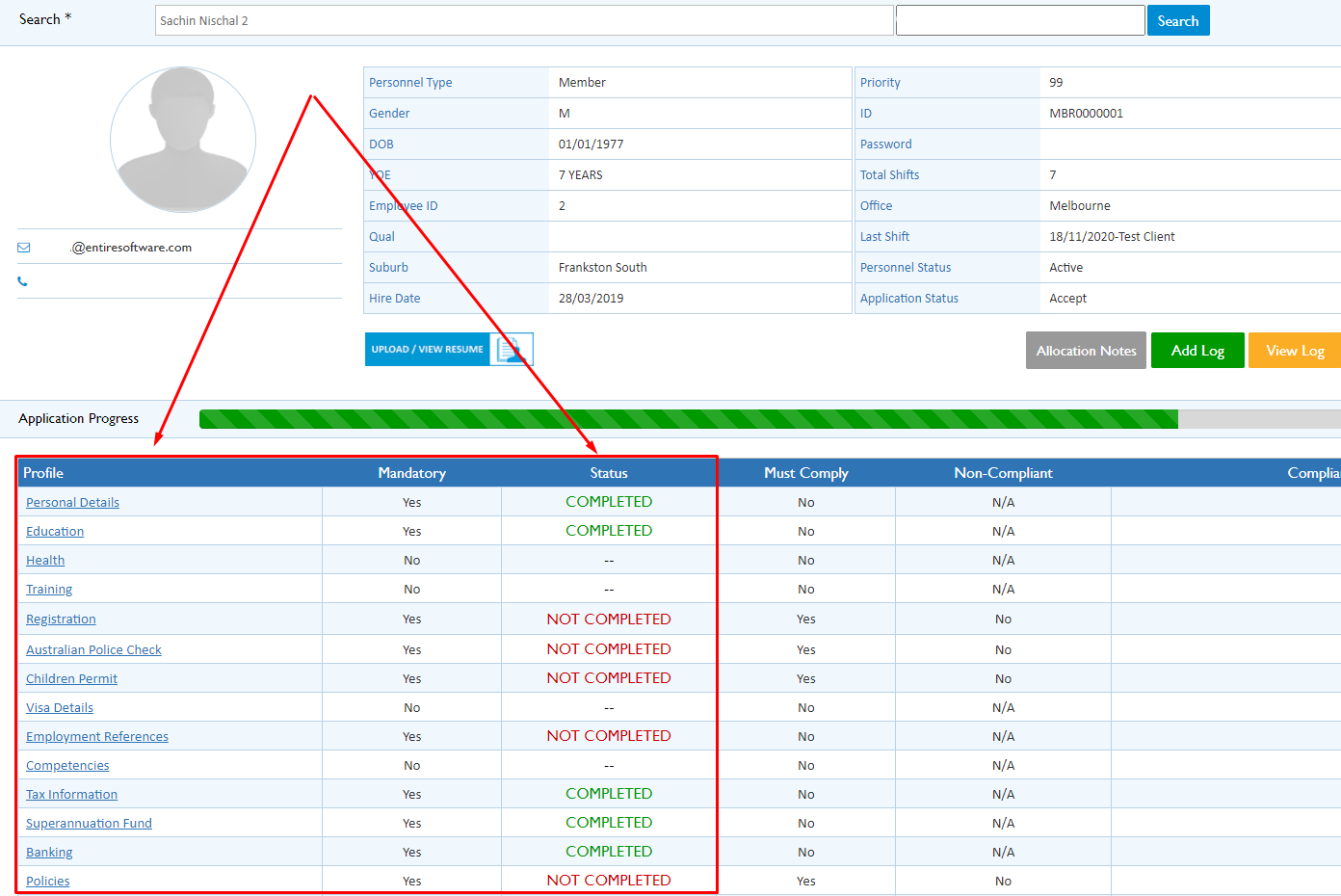
If not select the stage and update all applicable fields to complete the stage on behalf of the applicant.
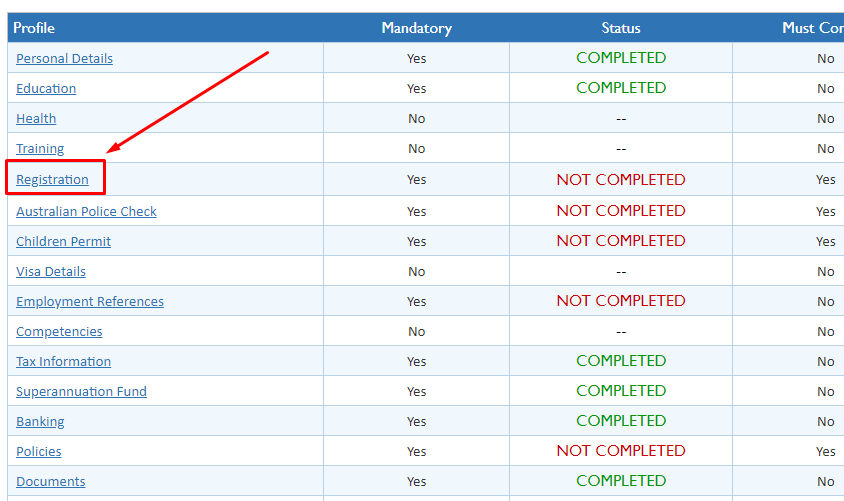
3. Select Identify Verification in the Recruitment Stages.
This is a final steps to review/verify details and change an applicants status to 'Accept'
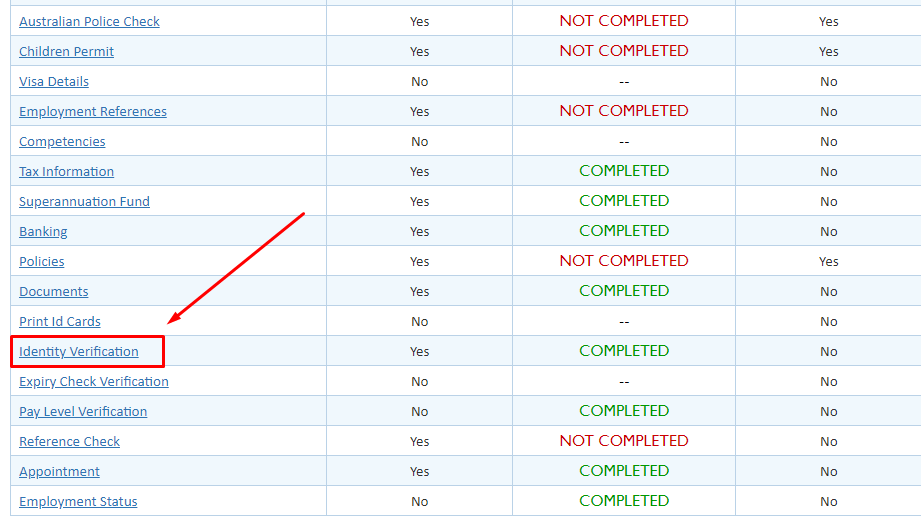
Under Identify Verificaiton the user steps through each Tab highlighted below.
For further details on each Tab please select the links below.
- Verification
- Interview
- Evaluation
- References
- Appointment
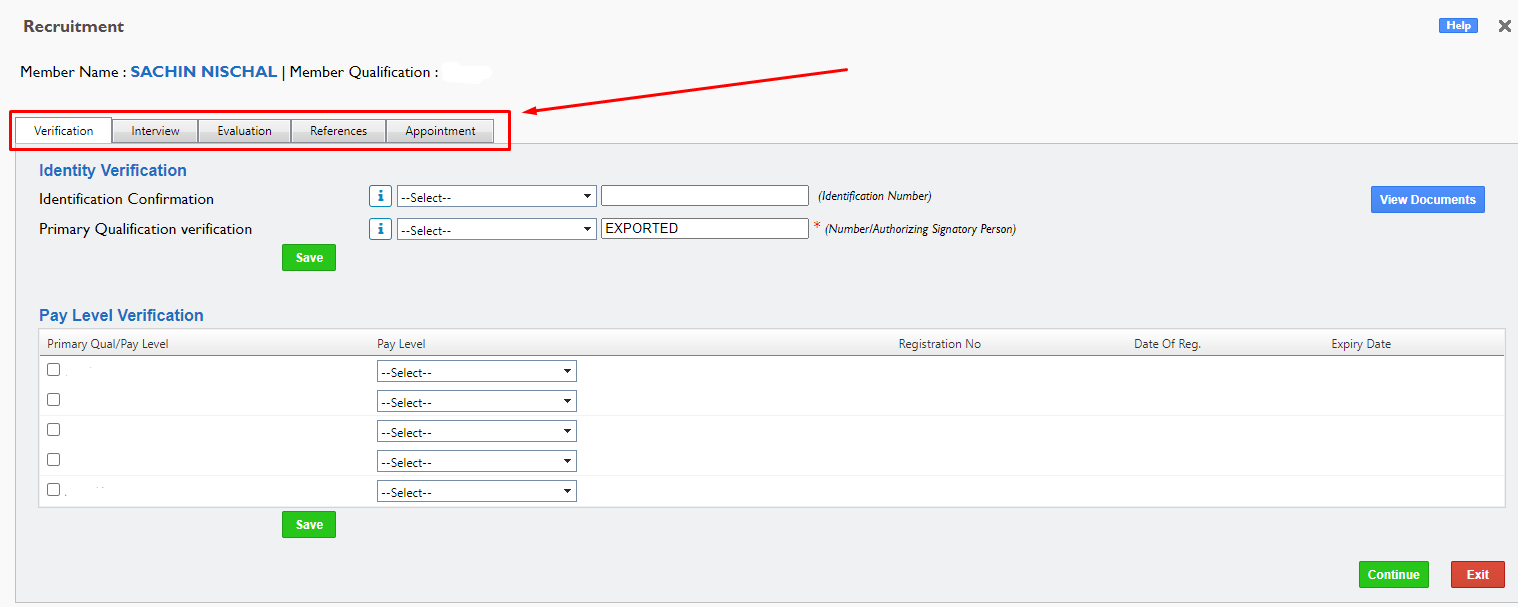
4. Update the Application Status to Accept and select Save & Exit
This is found under the last Tab 'Appointment'
This is found under the last Tab 'Appointment'
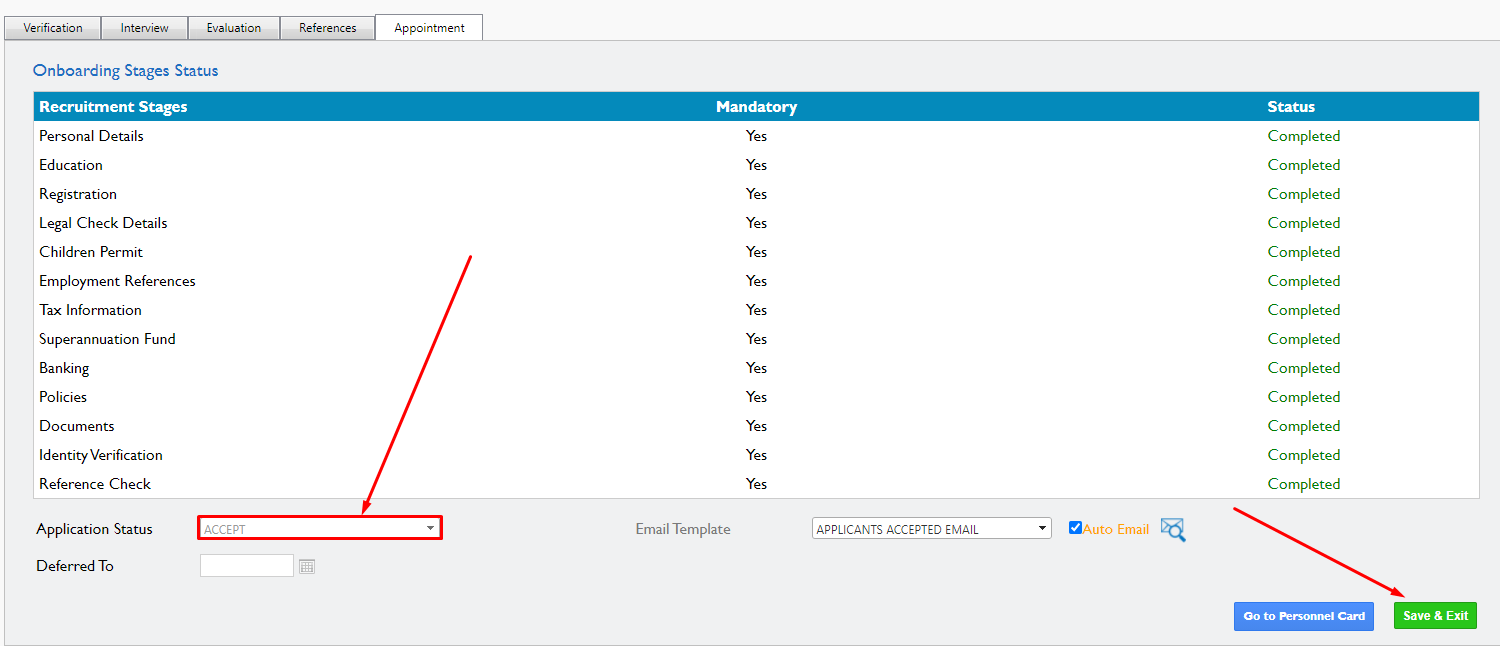
5. Access the Personnal Card and select Employment Status
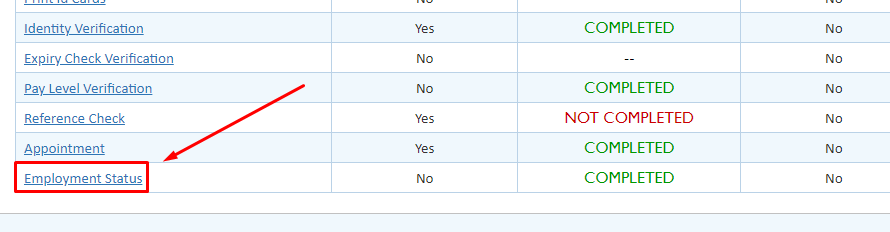
6. Update the below fields:
Employee Status - Change this to Active
Employee Status - Change this to Active
Member Priority - Choose appropriate Priority
Attached to Office - Review and ensure they are attached to the correct office for their geographical location
Member Hire Date - Review and update to correct date if required
Email Template - Choose the Template for activating members for the first time
Once the fields are updates select Save.