Applicants and Members are able to submit a digital TFN Declaration via their portal or Member/Workforce App.
Once an Applicant or Member have submitted their TFN Declaration it will appear under the 'TFN DECLARATIONS' section of the Recruitment Dashboard.
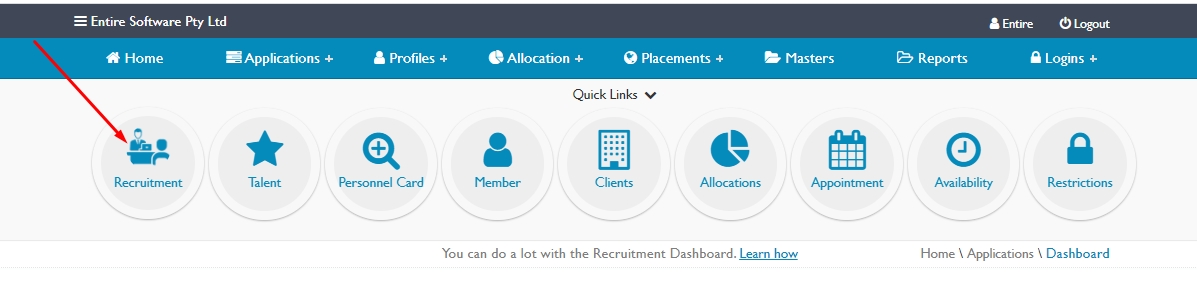
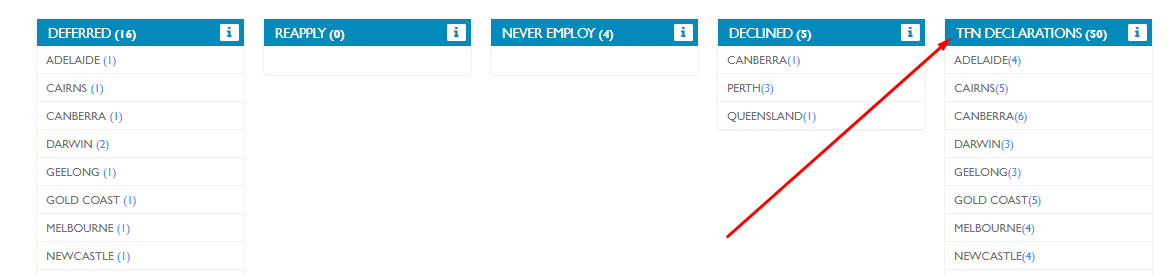
To Process a Declaration on behalf of the payer, please follow the below steps.
1. Click on TFN DECLARATIONS within the Recruitment Dashboard.
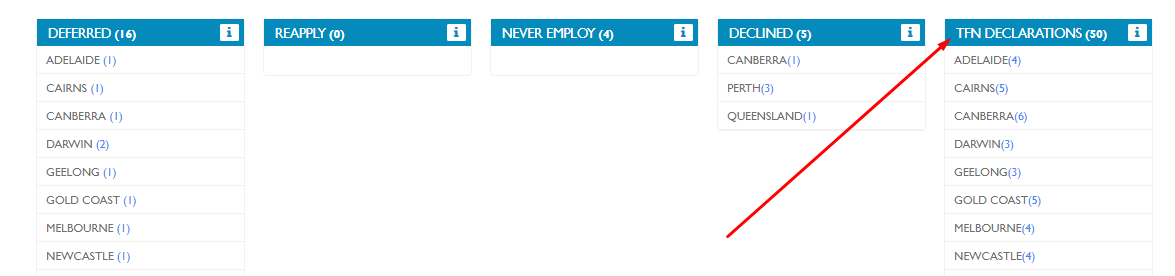
Please note, this will display all TFN Declarations that need to be processed. If you have multiple offices within your business, you can also open the relevant inbox by clicking on the office name
2. Click on the Applicants or Members first name to open the declaration details.

Please note, if there are declarations highlighted in red, this means that the defined grace period has been met and further action is required.
The Applicants or Members TFN Declaration screen will load.
3. Click on the View Applicant Details Button

4. Review the declaration made by the payee to ensure the details entered are correct.
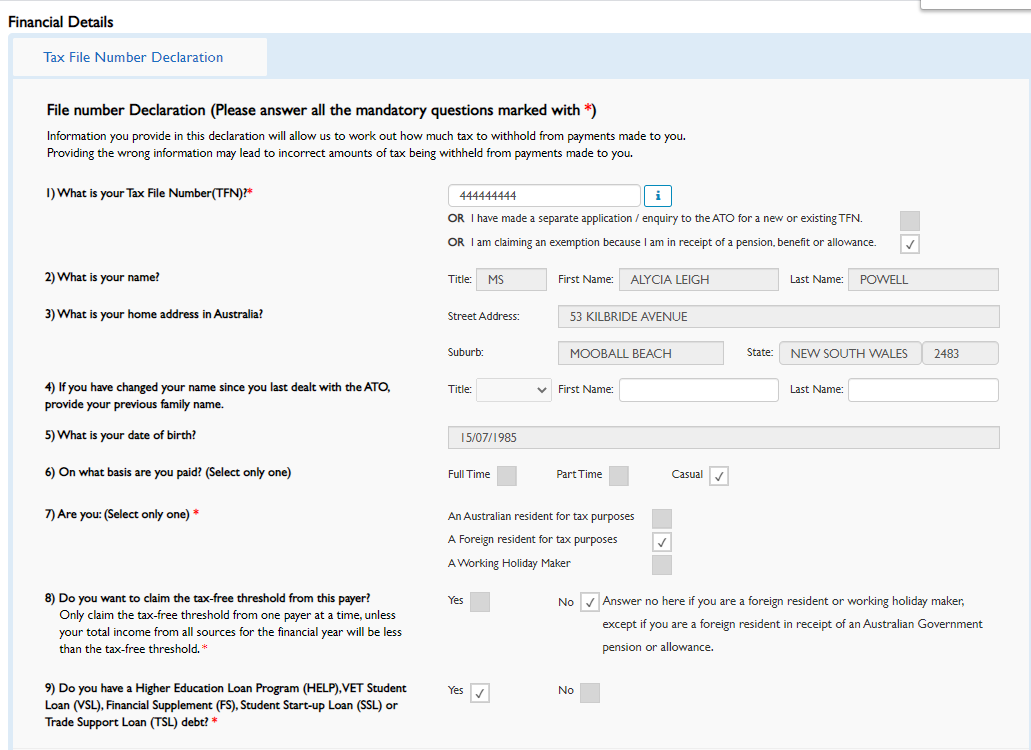
Please note if you find an error made by the Applicant or Member, you will not be able to edit the submission, you will need to contact the payee and ask them to redeclare.
5. Click View/Edit Tax Scale to ensure the scale nominated is correct for the detail on their submission.
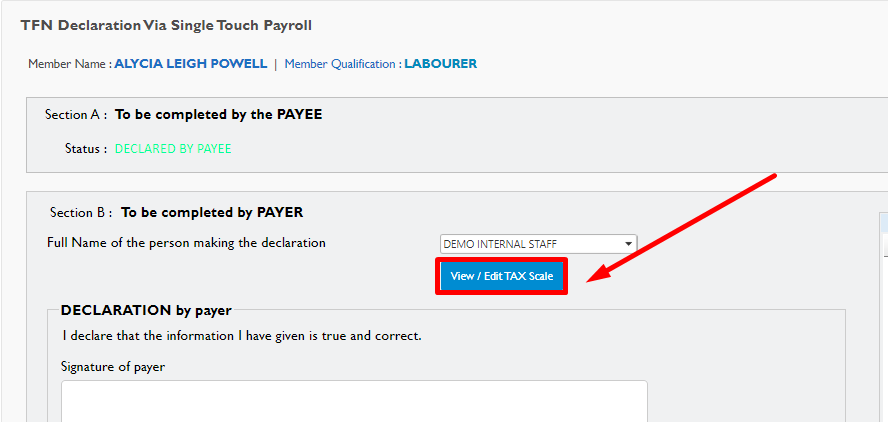
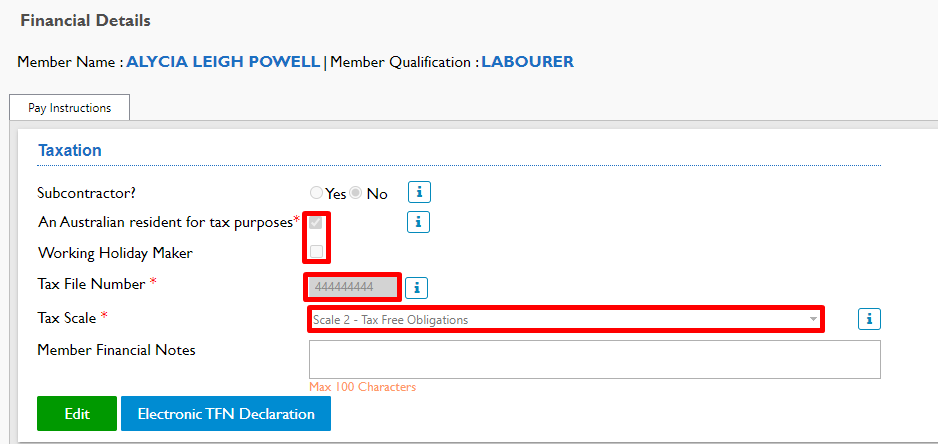
6. Ensure the Full name of the person making the declaration is correct, sign in the signature area and select Submit Declaration to ATO.
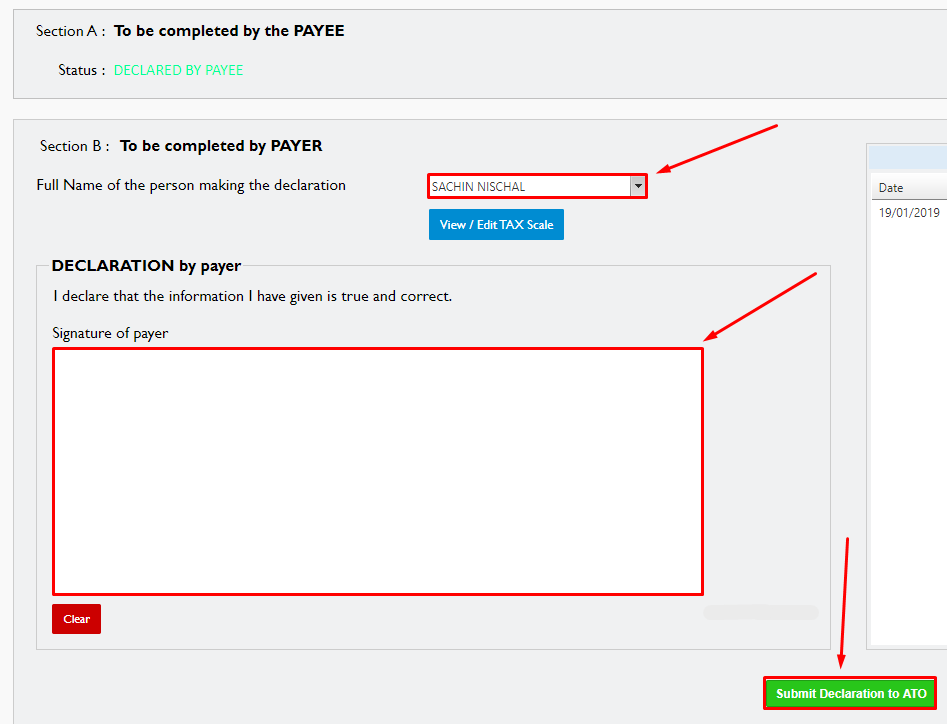 When you are happy to proceed with a submission, please sign the Signature of payer area using your computer mouse and then select Submit Declaration to ATO
When you are happy to proceed with a submission, please sign the Signature of payer area using your computer mouse and then select Submit Declaration to ATO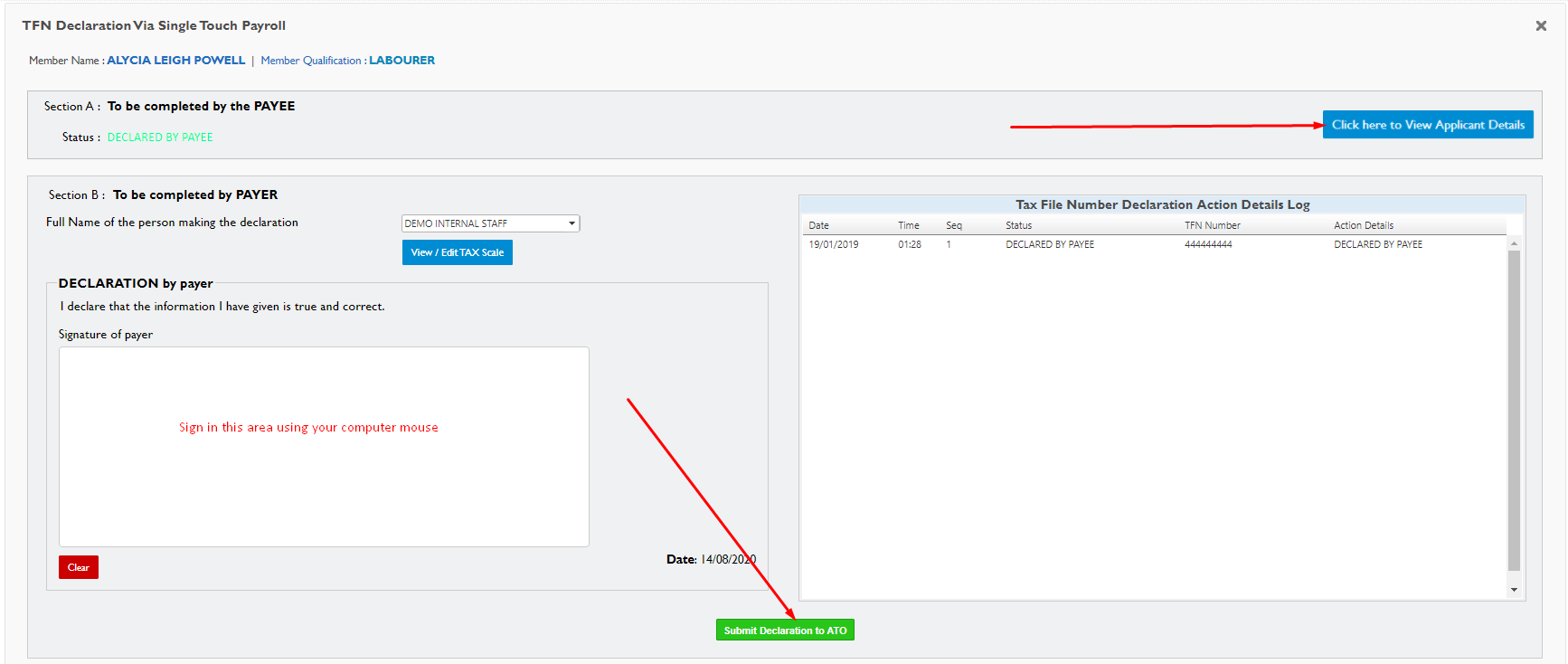
Please note, the declaration is reported to the ATO in your next single touch payroll submission.
If a payee redeclares, you will need to repeat the process highlighted above.
