Shifts are entered in the Allocations screen.
Once you are in the Allocations screen,
please select Quick from the quick access toolbar.
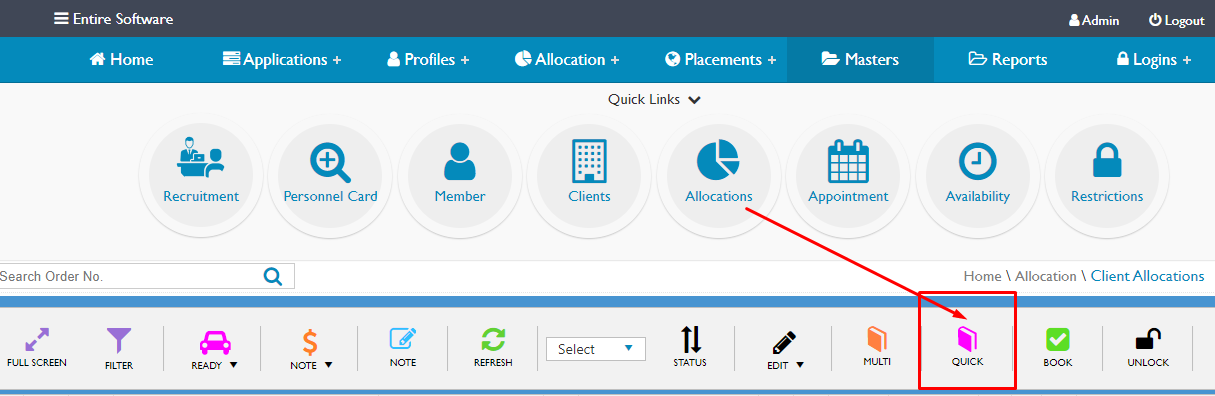
The shift entry screen will then appear.
To complete the shift entry, you will need to enter all of the mandatory details, these are highlighted below
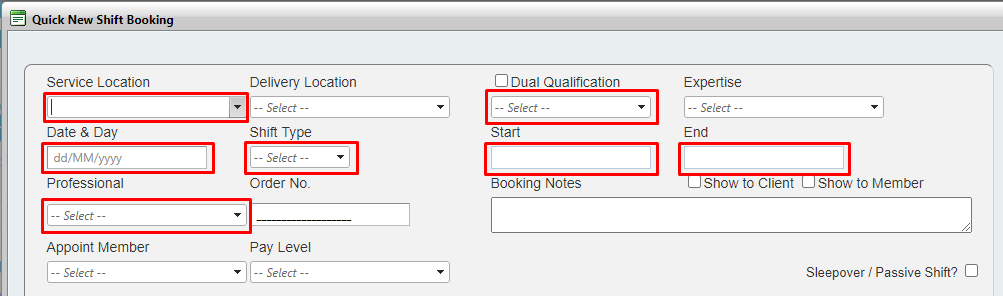
Enter the Service Location ( this is the location of the shift )
Tip: you can start typing the name of the location and then auto select
Enter the required Qualification, you can enter multiple qualifications ( eg RN & EEN ) if you tick the Dual Qualification box
Enter the Date of the shift, the Day will automatically populate
Tip: this field is dynamic and allows you to type in the date ( eg: 25 ) and TAB. EntireHR will autofill the 25th of the current month detail
Enter the Shift Type ( AM, PM or NS )
Enter the Start and End times of the shift
Enter the name of the Professional ( person requesting the shift )
Upon completion of this detail, please scroll to the bottom of the screen and select Confirm & Exit
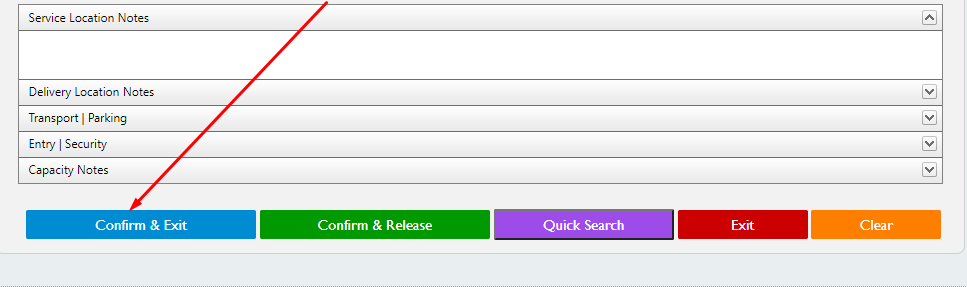
The shift will then appear in the Process area of the main Allocations screen and will be at the status of "Shift Entered"
